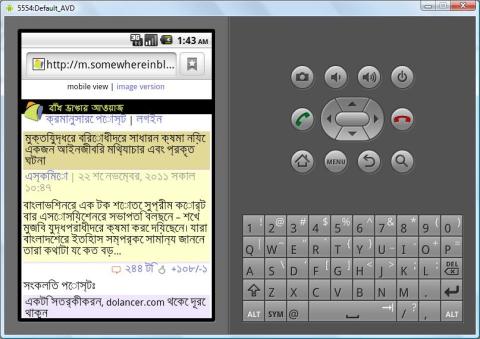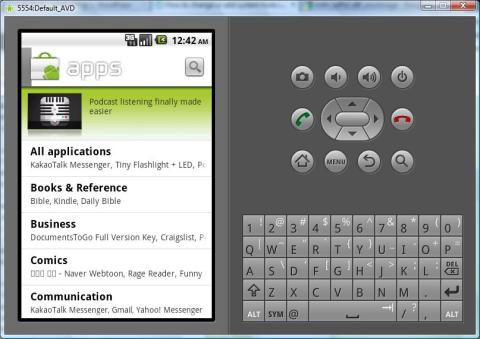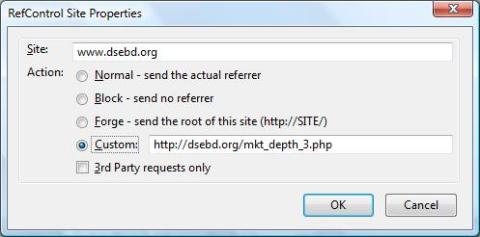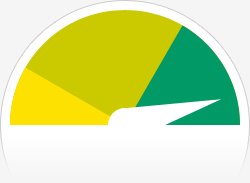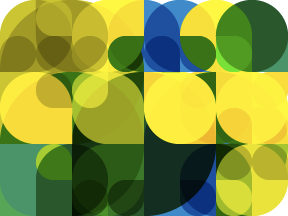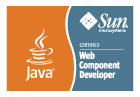I’m happy to release the second version of my Android application English to Bengali Dictionary v2.0. You can download the installer here. Major changes in this release is listed below.
- Use this dictionary Offline.
- Access Barron’s GRE word list in a separate list view.
- Auto completion suggestions while you type words.
- Suggestions of word list if exact match of word is not found in the dictionary.
- Also there are other enhancements.
How to use this dictionary offline:
- Download word meaning images.
- Extract them in your mobile phone’s SD card. You may create a directory e2b in your SD card and place all contents of the zip file in that directory. In this case make sure that the directory e2b contains different folders ‘A’, ‘B’, ‘C’ etc in it.
- Press Menu button and open Settings and enable offline use option
- Edit offline data location. You will need to change this value based on the location where you have extracted word meaning images. If you have extracted the contents in e2b directory then change this value to e2b and save. Default value for offline data location is set to .weaverspark/e2b.
How to see Barron’s GRE word list:
- Choose Menu > Barron’s GRE.
- Expand the alphabet for which you want to see GRE words
Thanks in advance for using my application.
..